Manage personnel window
Delete person > Delete person
Turn on one or all (top of the column) of the check boxes to delete a person.
Delete person > Add roles
Allows you to add roles for a person. After you turn on a check box to select a person, select the button. The Add roles window opens. Select the check box next to the role you want to add to the person and select Add.
Delete person > Remove roles
Allows you to remove roles for a person. After you turn on a check box to select a person, select the button. The Remove roles window opens. Select the check box next to the role you want to remove from the person and select Remove.
Delete person > Add skills
Allows you to add skills for a person. After you turn on a check box to select a person, select the button. The Add skills window opens. Select the check box next to the skill you want to add to the person and select Add.
See the eB Director Help for details on how to add custom skills.
Delete person > Remove skills
Allows you to remove skills for a person. After you turn on a check box to select a person, select the button. The Remove skills window opens. Select the check box next to the skill you want to remove from the person and select Remove.
Show projects
You can see personnel from all projects (Show all) or you can choose to view personnel in specific projects. After making your selection, select Refresh list to see just the personnel from the project(s) you selected.
Check box for multiple selection
The check boxes at the left end of the rows allow you to choose multiple personnel for selection. Turn on the check box at the top of the left column to select all the personnel displayed on the page.
Person code
Displays the unique identifier of the person. Select a person code to view detailed information about the person.

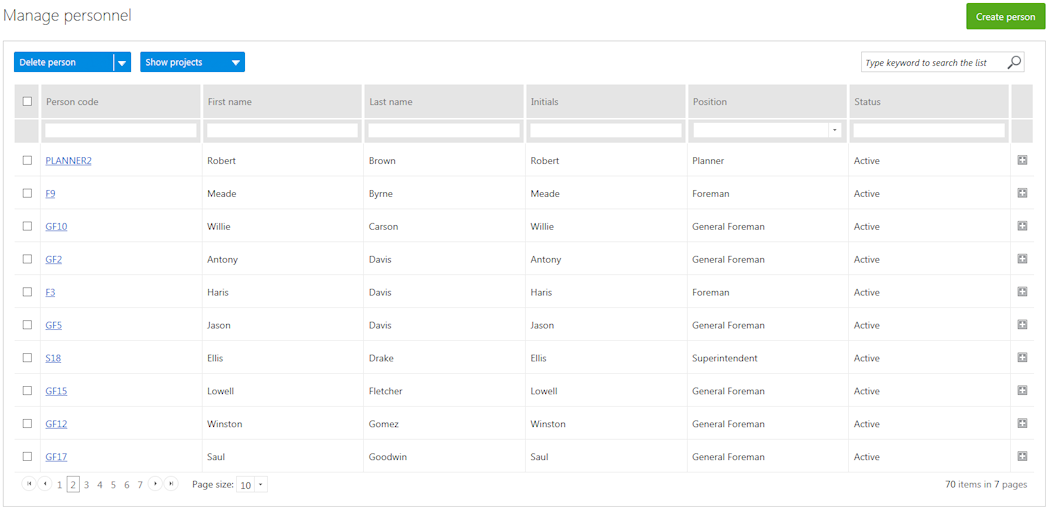
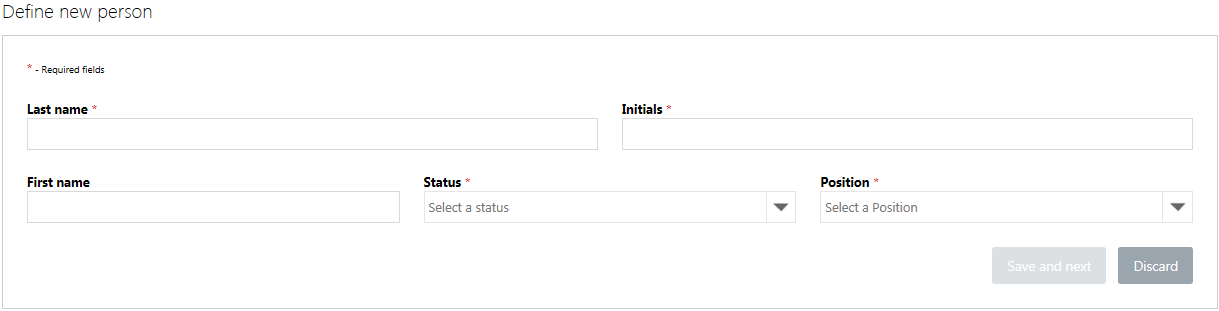


 to expand the row and view
detailed information about the person.
to expand the row and view
detailed information about the person.